In this post, I will show how to upload a file with .NET CORE Web API 3.1 using IFormFile.
Uploading a file is a process of uploading a file from the user's system to a hosted web application server. You may choose to store the file in the web server's local disc or in the database.
With ASP NET CORE, it is easy to upload a file using IFormFile that comes under the namespace "Microsoft.AspNetCore.Http". IFormFile represents a file sent with the HttpRequest.
Upload File using IFormFile in .NET Core
Methods of uploading files have changed since DOT NET CORE was introduced. To upload a single file using .NET CORE Web API, use IFormFile which Represents a file sent with the HttpRequest.
This is how a controller method looks like which accepts a single file as a parameter.
[HttpPost("upload", Name = "upload")]
[ProducesResponseType(StatusCodes.Status200OK)]
[ProducesResponseType(typeof(string), StatusCodes.Status400BadRequest)]
public async Task<IActionResult> UploadFile(
IFormFile file,
CancellationToken cancellationToken)
{
if (CheckIfExcelFile(file))
{
await WriteFile(file);
}
else
{
return BadRequest(new { message = "Invalid file extension" });
}
return Ok();
}
Code Explanation
The controller action method "UploadFile" accepts file using IFormFile as a parameter. We check whether the file sent is in the required format using a custom private method named "CheckIfExcelFile" which checks whether an incoming file is an excel file. You may change this based on your needs.
private bool CheckIfExcelFile(IFormFile file)
{
var extension = "." + file.FileName.Split('.')[file.FileName.Split('.').Length - 1];
return (extension == ".xlsx" || extension == ".xls"); // Change the extension based on your need
}
Once the validation is a success, we save the file to the disc using "WriteFile(file)" method.
private async Task<bool> WriteFile(IFormFile file)
{
bool isSaveSuccess = false;
string fileName;
try
{
var extension = "." + file.FileName.Split('.')[file.FileName.Split('.').Length - 1];
fileName = DateTime.Now.Ticks + extension; //Create a new Name for the file due to security reasons.
var pathBuilt = Path.Combine(Directory.GetCurrentDirectory(), "Upload\\files");
if (!Directory.Exists(pathBuilt))
{
Directory.CreateDirectory(pathBuilt);
}
var path = Path.Combine(Directory.GetCurrentDirectory(), "Upload\\files",
fileName);
using (var stream = new FileStream(path, FileMode.Create))
{
await file.CopyToAsync(stream);
}
isSaveSuccess = true;
}
catch (Exception e)
{
//log error
}
return isSaveSuccess;
}
Yes, to upload a file with .NET CORE Web API 3.1 using IFormFile is very easy with DOTNET CORE Web API.
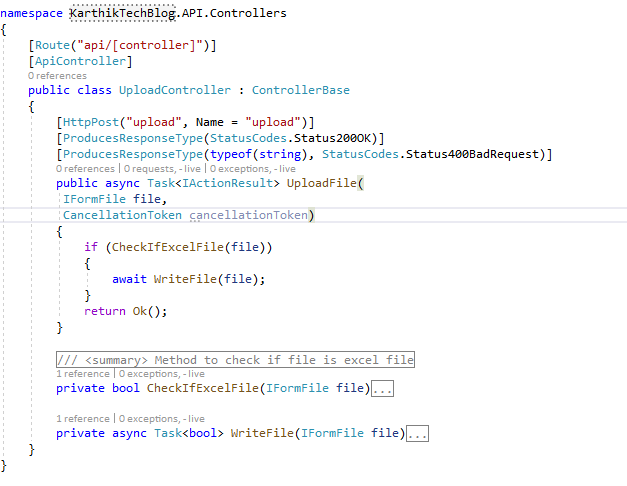
Here is the short video tutorial.
Upload file from Angular, Video demo
Complete Code
using Microsoft.AspNetCore.Http;
using Microsoft.AspNetCore.Mvc;
using System;
using System.IO;
using System.Threading;
using System.Threading.Tasks;
namespace KarthikTechBlog.API.Controllers
{
[HttpPost("upload", Name = "upload")]
[ProducesResponseType(StatusCodes.Status200OK)]
[ProducesResponseType(typeof(string), StatusCodes.Status400BadRequest)]
public async Task<IActionResult> UploadFile(
IFormFile file,
CancellationToken cancellationToken)
{
if (CheckIfExcelFile(file))
{
await WriteFile(file);
}
else
{
return BadRequest(new { message = "Invalid file extension" });
}
return Ok();
}
///
/// Method to check if file is excel file
///
///
///
GitHub Code
You can get the complete code from github https://github.com/karthiktechblog/UploadFileUsingDotNETCore
Reference
Read more about IFormFile Interface
To upload multiple files, use IFormFileCollection Interface
Related Posts
Conclusion
In this post, I showed how to upload a file with .NET CORE Web API 3.1 using IFormFile. That’s all from this post. If you have any questions or just want to chat with me, feel free to leave a comment below.
